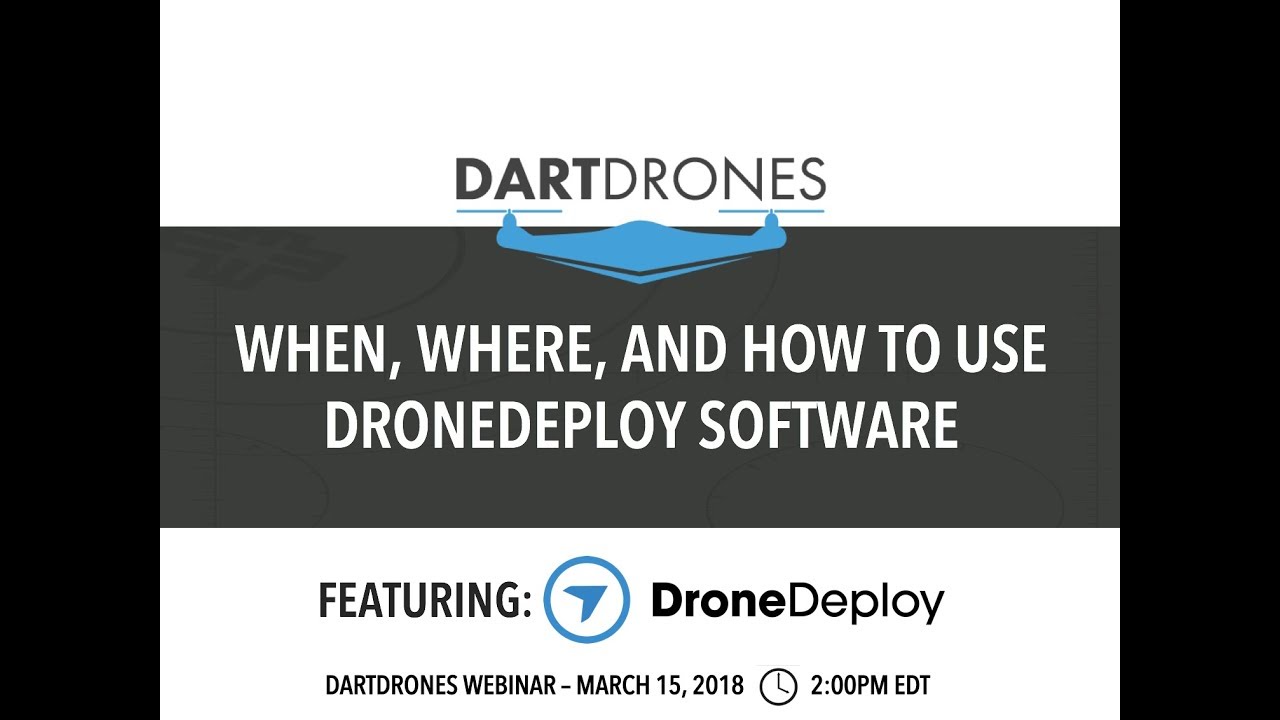How to use drone deploy – How to use DroneDeploy? It’s easier than you think! This guide walks you through everything from creating your account and connecting your drone to planning complex flights, processing data, and generating professional reports. We’ll cover everything from basic setup to advanced features, ensuring you’re ready to harness the power of aerial imagery for your projects. Whether you’re a seasoned pilot or just starting out, get ready to unlock the potential of DroneDeploy.
We’ll cover the entire workflow, from initial flight planning and execution to the detailed analysis of the captured data. We’ll also explore DroneDeploy’s advanced features, including 3D modeling and various integration options, and show you how to troubleshoot common problems. By the end of this guide, you’ll be confidently using DroneDeploy to capture, process, and analyze aerial data for a wide range of applications.
Getting Started with DroneDeploy
This section guides you through the initial steps of using DroneDeploy, from account creation to uploading your first flight plan. We’ll cover the essentials to get you airborne quickly and efficiently.
Creating a DroneDeploy Account and Email Verification
Start by visiting the DroneDeploy website and clicking the “Sign Up” button. Fill in the required information, including your email address. You’ll receive a verification email; click the link within the email to activate your account. Once verified, you’re ready to connect your drone.
Connecting Your Drone to the DroneDeploy App
The DroneDeploy app is available for both iOS and Android devices. Download and install the app. After logging in, follow the in-app instructions to connect your drone. This typically involves enabling Bluetooth or Wi-Fi connectivity between your drone and your mobile device. DroneDeploy supports a wide range of drones; consult their compatibility list for your specific model.
Uploading Your First Flight Plan
After connecting your drone, you can begin creating flight plans. DroneDeploy provides a user-friendly interface to define your flight area, altitude, and other parameters. For your first flight, choose a simple area, like a small park or field. Once your flight plan is designed, review it carefully and then upload it to your drone. The app will guide you through the process of sending the flight plan to your drone and initiating the flight.
Planning Your Flights
Effective flight planning is crucial for successful drone operations. This section covers designing flight plans, considering various environments, and understanding different flight modes.
Designing a Sample Flight Plan for a Small Agricultural Field
For a small agricultural field (e.g., 1 acre), you might plan a grid-based flight plan. Set waypoints at the field’s corners to define the boundaries. Choose an altitude of approximately 100 feet (30 meters) for optimal image overlap. Ensure sufficient overlap (around 70-80%) between images for accurate data processing. Consider wind conditions and adjust your flight parameters accordingly.
Best Practices for Planning Flights in Different Environments
Urban environments require careful planning due to obstacles and regulations. Ensure you have necessary permissions and avoid flying near airports or restricted areas. Rural environments often offer more open space but may have challenging terrain. Always check weather conditions and wind speed before initiating any flight. Consider using higher altitudes in open areas for broader coverage.
Comparing and Contrasting Different Flight Modes
DroneDeploy offers various flight modes, including automated and manual options. Automated modes, such as grid and mapping modes, simplify flight planning and execution. Manual modes offer more control but require greater pilot expertise. Choose the flight mode that best suits your skills and the complexity of the flight.
Executing Flights: How To Use Drone Deploy
This section focuses on the pre-flight checklist, troubleshooting, and managing flights during execution.
Pre-Flight Checklist and Safety Procedures
Before each flight, perform a thorough pre-flight check. This includes verifying battery levels, checking propeller integrity, confirming GPS signal strength, and reviewing the flight plan. Always adhere to local regulations and maintain a safe distance from people and obstacles. Notify relevant authorities if necessary.
Getting started with drone mapping? First, you’ll want to plan your flight path carefully. Then, check out this awesome tutorial on how to use DroneDeploy to learn the software’s ins and outs. After you’ve grasped the basics, you’ll be processing your drone data like a pro, creating stunning maps and reports in no time. Mastering how to use DroneDeploy opens up a world of possibilities!
Troubleshooting Common Issues During Drone Flights

Common issues include GPS signal loss, low battery warnings, and unexpected wind gusts. If you encounter GPS signal loss, land the drone immediately and find a location with better signal. For low battery warnings, return the drone to its takeoff point as soon as possible. Strong winds may necessitate postponing the flight.
Pausing and Resuming a Flight
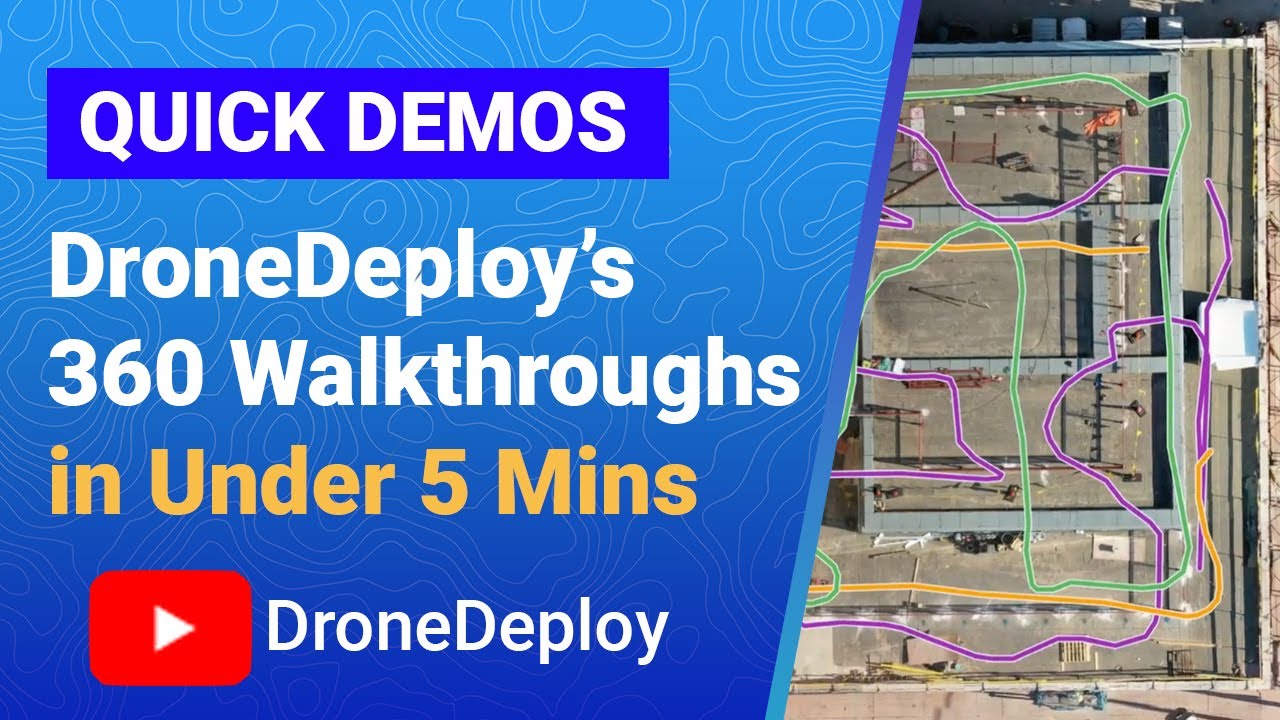
DroneDeploy allows you to pause and resume flights if needed. This is useful for unexpected events or if you need to adjust flight parameters mid-flight. To pause, use the pause button in the app. To resume, ensure conditions are safe and click the resume button. The drone will resume its flight plan from where it left off.
Data Processing and Analysis
This section explains how to process and analyze the data captured during your drone flights.
Steps Involved in Processing Captured Drone Imagery
After completing a flight, upload the drone’s data to DroneDeploy. The software will automatically process the images to create orthomosaics, 3D models, and other data products. The processing time depends on the size of the project and the processing options selected.
Common Data Processing Errors and Their Solutions
Common errors include insufficient image overlap, poor lighting conditions, and GPS inaccuracies. Insufficient overlap results in gaps in the final product. Poor lighting leads to noisy images. GPS errors can cause geometric distortions. Reviewing flight logs and adjusting flight parameters can help prevent these errors.
Comparing Different Processing Options
DroneDeploy offers various processing options, each with trade-offs between speed and accuracy.
| Processing Option | Processing Speed | Accuracy | Cost |
|---|---|---|---|
| Standard | Fast | Moderate | Low |
| High Accuracy | Slow | High | High |
| Custom | Variable | Variable | Variable |
Data Visualization and Reporting
DroneDeploy provides powerful tools for visualizing and reporting your data.
Examples of Different Map Views and Data Visualizations
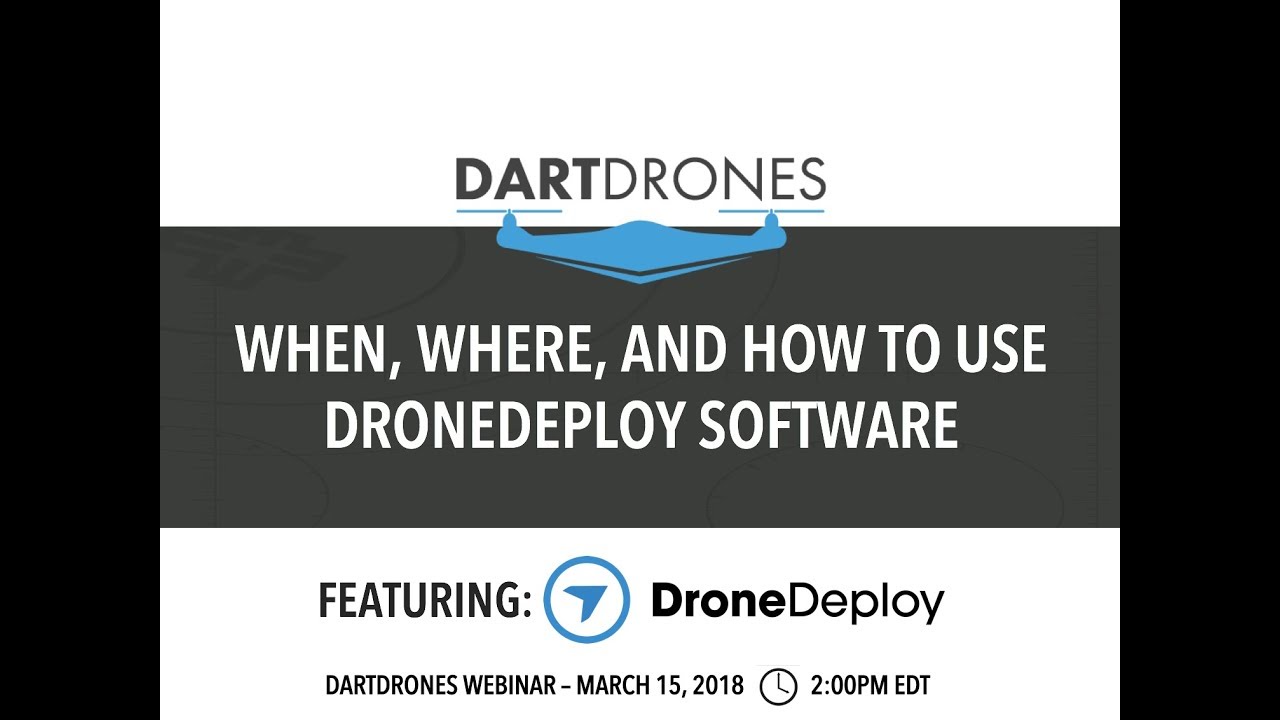
DroneDeploy offers various map views, including orthomosaics, 3D models, and point clouds. Data visualizations include NDVI maps for agriculture, elevation models for terrain analysis, and measurements for distance and area calculations. These tools allow you to extract meaningful insights from your drone data.
Generating Reports and Exporting Data
DroneDeploy facilitates report generation, allowing you to customize reports with specific data points and visualizations. You can export data in various formats, including PDF, CSV, and shapefiles, for use in other software applications.
Sample Report Showcasing Key Insights, How to use drone deploy
A sample report might include an orthomosaic of the surveyed area, key measurements (area, perimeter, volume), and an analysis of vegetation health (using NDVI) for agricultural assessments. For construction, a 3D model with volume calculations and progress tracking could be included.
Advanced Features
DroneDeploy offers advanced features to enhance your workflow and analysis capabilities.
Functionality of 3D Models and Their Applications
DroneDeploy generates accurate 3D models from drone imagery, useful for volume calculations in mining and construction, site analysis, and virtual walkthroughs. These models provide a detailed three-dimensional representation of the surveyed area.
Use of Different Measurement Tools
DroneDeploy provides various measurement tools, including distance, area, and volume calculations. These tools enable precise measurements on the generated maps and 3D models, providing quantitative data for analysis and reporting.
Examples of Using DroneDeploy for Various Industries
DroneDeploy finds applications across diverse industries. In construction, it monitors progress, assesses site conditions, and creates accurate 3D models. In agriculture, it maps fields, monitors crop health, and optimizes irrigation. In mining, it surveys sites, monitors extraction progress, and assesses safety.
Troubleshooting and Support
This section addresses common issues and provides access to DroneDeploy’s support resources.
Common Errors and Solutions
Common errors include issues with account login, drone connectivity, and data processing. Check your internet connection, verify drone firmware, and consult DroneDeploy’s help center for troubleshooting guidance.
Accessing and Utilizing DroneDeploy’s Support Resources
DroneDeploy offers comprehensive support resources, including a help center, FAQs, and email/phone support. These resources provide answers to common questions and assistance with troubleshooting technical issues.
Getting started with drone mapping? First, you’ll need a solid flight plan. Then, check out this awesome guide on how to use DroneDeploy to learn about mission setup and data processing. After you’ve flown your mission, DroneDeploy makes processing your aerial imagery super easy, leading to stunning, high-resolution maps. So, master the art of how to use DroneDeploy and take your drone projects to the next level!
Helpful Tips for Optimizing DroneDeploy Performance
- Ensure a strong internet connection for data upload and processing.
- Use high-quality batteries and maintain them properly.
- Regularly update your drone’s firmware and the DroneDeploy app.
- Plan flights carefully to minimize errors.
- Optimize flight parameters for best image overlap.
DroneDeploy Integrations
DroneDeploy integrates with various software platforms to streamline your workflow.
Integration Capabilities with Other Software Platforms
DroneDeploy integrates with GIS software, cloud storage services, and other industry-specific platforms. This allows for seamless data transfer and analysis within your existing workflow.
Integration with GIS Software
DroneDeploy integrates with popular GIS software, enabling direct import and export of geospatial data. This allows for easy incorporation of drone data into existing GIS projects and analyses.
Integration with Cloud Storage Services
DroneDeploy integrates with cloud storage services like Dropbox and Google Drive, allowing for easy backup and sharing of your drone data. This ensures data accessibility and redundancy.
Illustrative Example: Building Inspection
Imagine a building inspection using DroneDeploy. The process begins with creating a flight plan around the building, encompassing all sides and key features. The drone captures high-resolution images, which are then uploaded to DroneDeploy. The software processes these images to create a detailed orthomosaic and a 3D model of the building. Inspectors can then use the 3D model and measurement tools to identify potential damage or issues, such as cracks in the facade, roof damage, or other structural problems.
A comprehensive report, including images, measurements, and observations, is then generated and shared with stakeholders.
Illustrative Example: Agricultural Assessment
Consider an agricultural assessment using DroneDeploy. A flight plan is created to cover the entire field, with flight parameters optimized for vegetation analysis. The drone captures images, which are uploaded to DroneDeploy for processing. The software generates an orthomosaic, showing the field’s overall condition, and calculates NDVI values. The NDVI map reveals areas of healthy and stressed vegetation, allowing farmers to identify areas needing attention, such as irrigation or fertilization.
This data supports informed decisions for optimizing crop management and yield.
Mastering DroneDeploy opens a world of possibilities. From efficient agricultural assessments to precise building inspections, the applications are vast. This guide has equipped you with the knowledge to confidently navigate the platform, from initial setup to advanced data analysis. Remember to practice, explore the various features, and utilize DroneDeploy’s support resources to continually refine your skills. Now go out there and capture amazing aerial data!
Common Queries
What drones are compatible with DroneDeploy?
DroneDeploy supports a wide range of drones. Check their website for a comprehensive list of compatible models.
How much does DroneDeploy cost?
DroneDeploy offers various subscription plans catering to different needs and budgets. Visit their pricing page for details.
Can I use DroneDeploy offline?
No, DroneDeploy requires an internet connection for most functionalities, including flight planning, data processing, and report generation.
What file formats does DroneDeploy support for export?
DroneDeploy supports various formats like GeoTIFF, KML, Shapefiles, and more. The exact options depend on your processing choices.